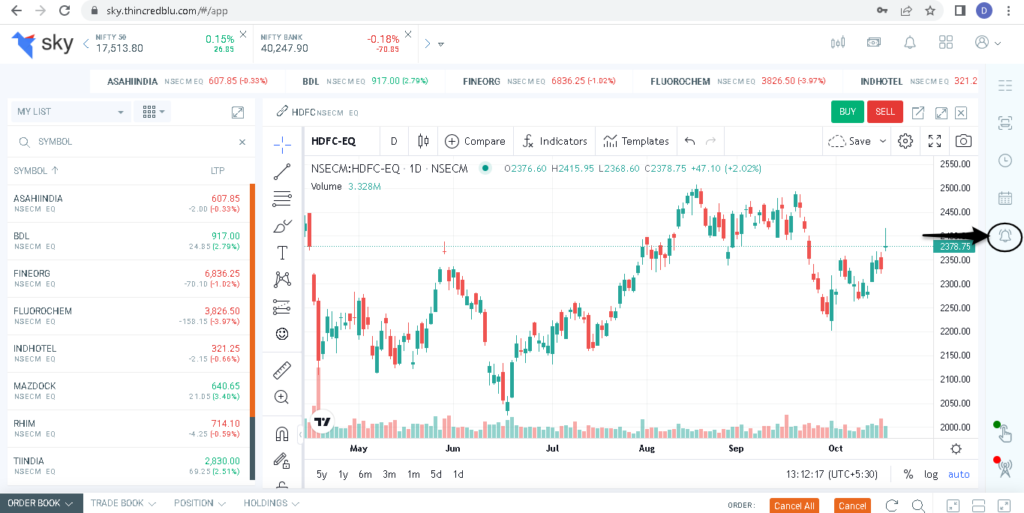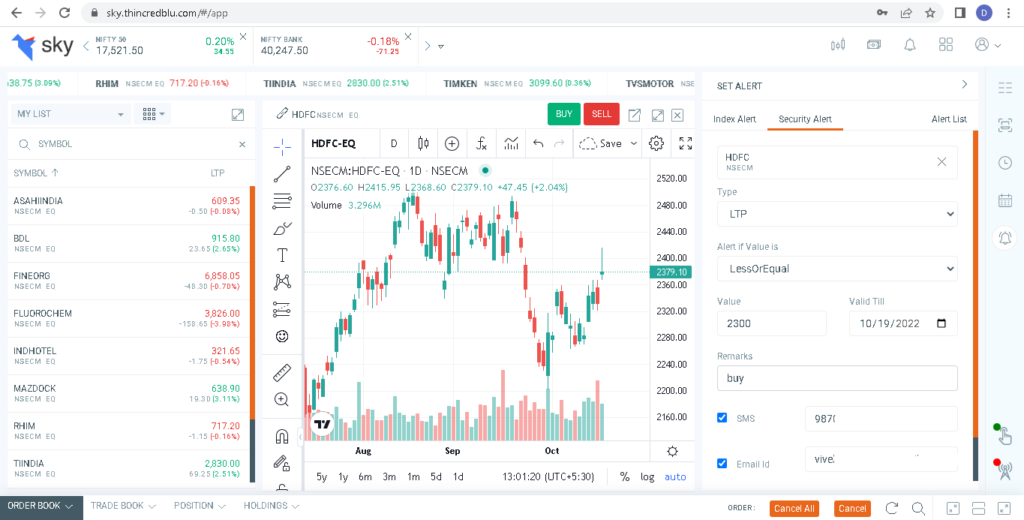In Sky Mobile – Once logged in the application, click on the three lines on the top left ribbon and then click on the market option. A drop down will appear, select the alert option. Now you will see index alert, security alert and alert list. To set alert for index, select the index. Now, select the alert condition (when the current value is greater/lesser/equal to a specified value). Now enter the value at which the alert should trigger and the validity of the alert. Check the sms and email box to receive alert on email and sms and then click on set alert option. In the alert list, you can view the list of ongoing alerts. To delete the alert, click on the red icon and to edit the ongoing alert, click on the green icon.
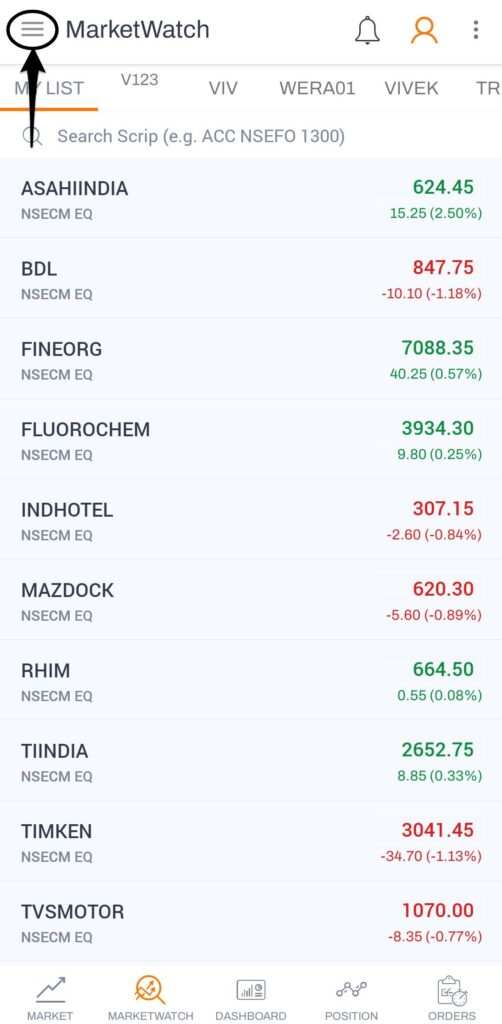
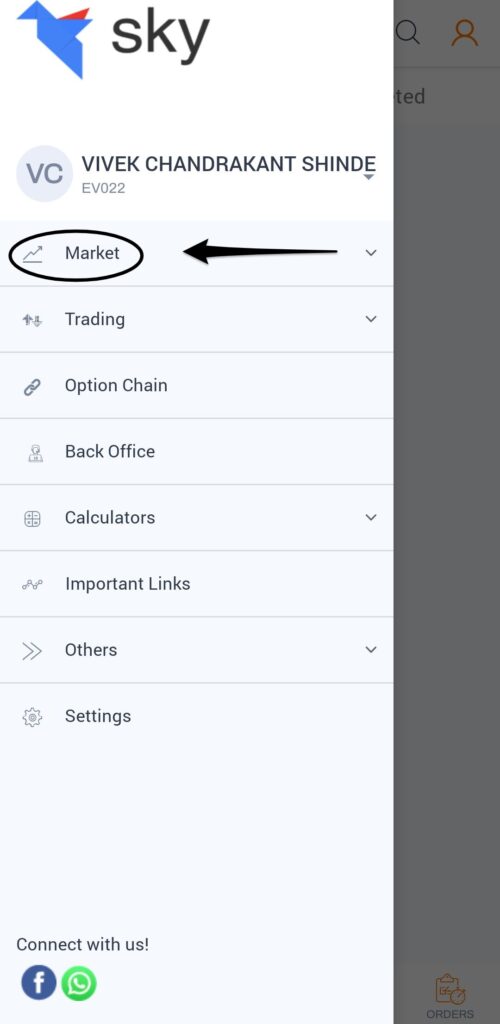
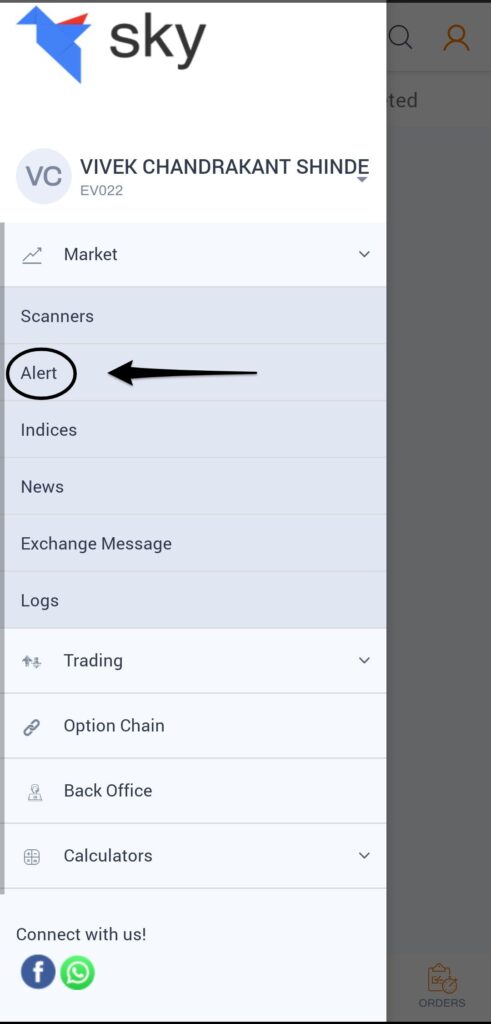
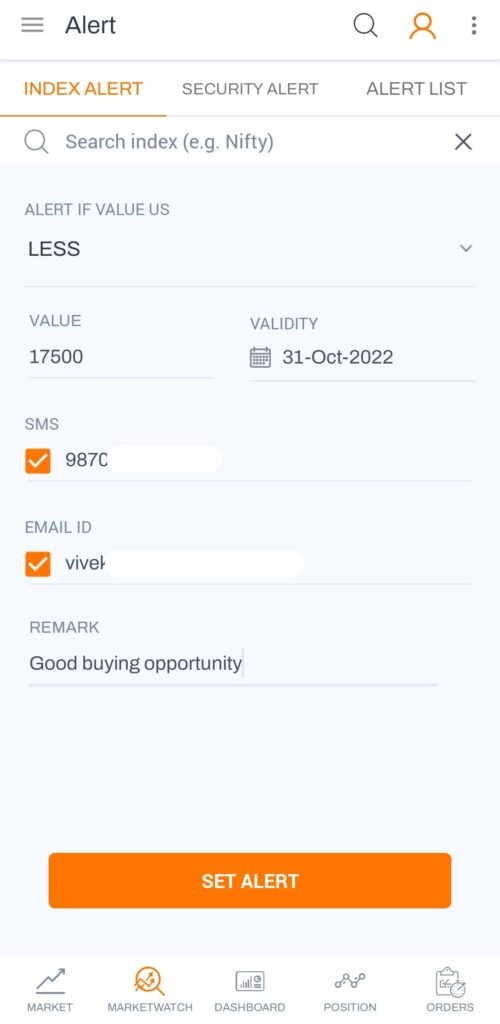
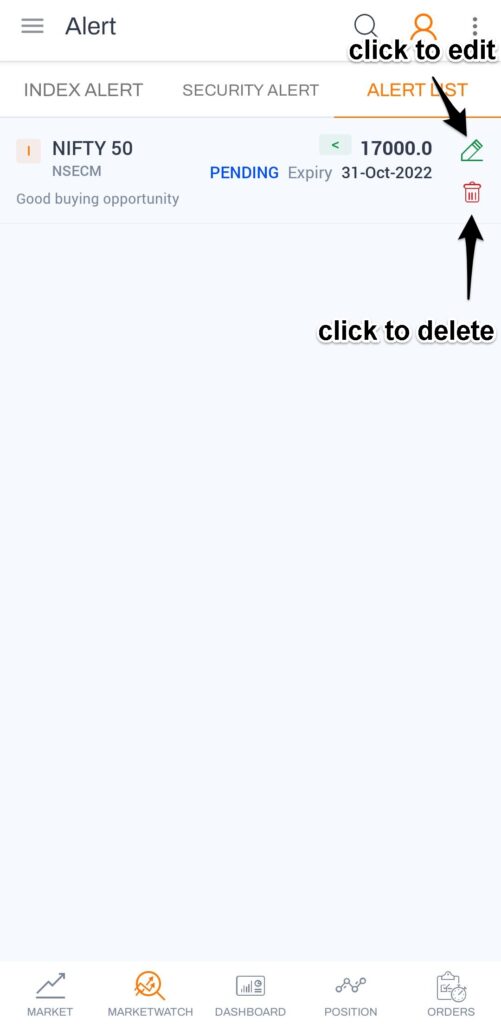
In Sky Web – In the main home page, click on the Bell icon located at right side of the page. Now, select alert for index or security. For example you have to set alert for HDFC, go to security list and search for HDFC. Select the type that is for what price should the alert trigger. Enter the condition that is alert should trigger when price is less/more/equal to the specified value. Enter the value, validity of the alert, and check the sms and email box to receive alert on mobile Sms and email.